Rechercher un participant
Vous cherchez un particulier ou une équipe qui participe à un événement ?
Vous cherchez un particulier ou une équipe qui participe à un événement ?
You’ve signed up and set yourself your Trailblaze for Wishes challenge…now what? We know how important is to see the progress you are making toward your goal, sharing with your friends, family, and colleagues, and making those KMs count towards your fundraising goal.
Whether you choose to hike it, run it or walk it, your challenge will be tracked with the helpful Active Impact™ tracker on your personal fundraising page. You can log in, track your KMs and watch your goal get closer.
Download the PDF here or view the steps below
There are some great fitness applications available for you to use on your smartphone that will track your activities. Some of these include:
You can set your personal KM goal within your fundraising page which you can review, track and see visible on your public facing page for your friends, family and colleagues to see your collective KMS.
Did you know: Your personal activity goal will also be included in your team goal.
STEP 1 : Visit Trailblaze for Wishes website: www.trailblazeforwishes.ca and LOGIN (top right hand corner)
STEP 2 : Click ACTIVITY TRACKING on the top banner of the webpage.

STEP 3 : Click the pencil icon for YOUR PROGRESS. Under My goal to complete is: enter your activity goal. Press SAVE when you are done. Note: if you are a team captain, you will also see My team’s goal to complete is.
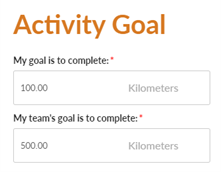
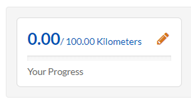
Activity Tracking has been enabled for this event, registered team captains can set a team KM goal. Your team activity goal will be shown on your page. *Please note: Your team goal has been automatically set to 100KM, please make sure to adjust it every time you add a new team member.
STEP 1 : Visit Trailblaze for Wishes website: www.trailblazeforwishes.ca and LOGIN (top right hand corner)
STEP 2 : Click ACTIVITY TRACKING on the top banner of the webpage.

STEP 3 : Click the pencil icon for TEAM PROGRESS. Under My team’s goal to complete is enter your team’s activity goal. Press SAVE when you are done.
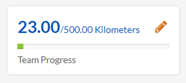
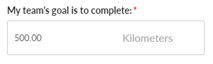
STEP 1 : Visit Trailblaze for Wishes website: www.trailblazeforwishes.ca and LOGIN (top right hand corner)
STEP 2 : Click ACTIVITY TRACKING on the top banner of the webpage.

STEP 3 : Click LOG ACTIVITY. Fill in KMs completed, Activity Date and description (i.e. Run). Click Save. You will then see your activity KMs added to YOUR PROGRESS goal. It will also automatically be added to your team goal.
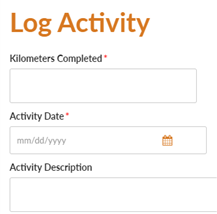
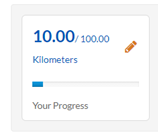



Répandez la nouvelle